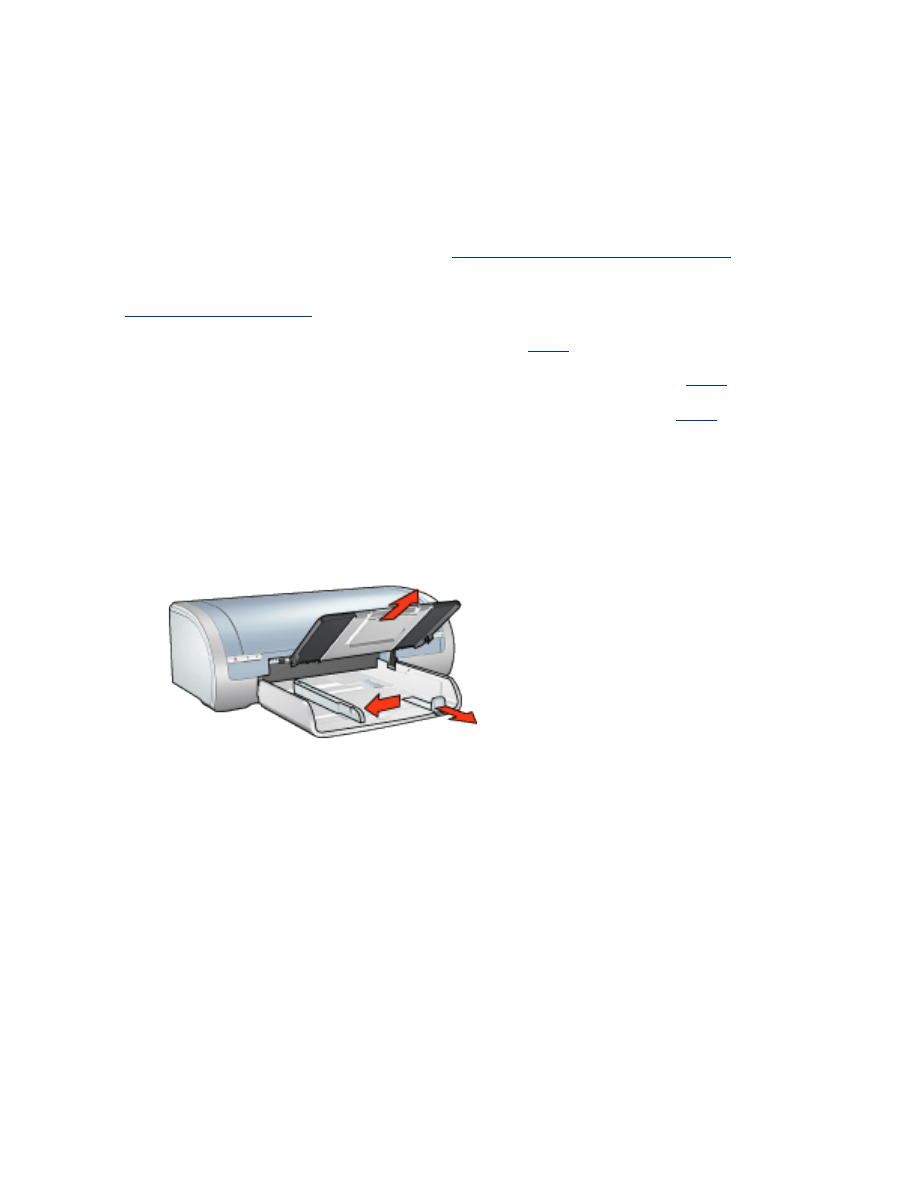
photographs
guidelines
●
For outstanding results, use HP brand photo paper.
●
For high-quality results, use a high-resolution print setting, install a photo print
cartridge in the printer, and set the
HP digital photography options
.
●
For maximum fade resistance, use HP Premium Plus Photo Paper and install a
photo print cartridge
in the printer.
●
For instructions on borderless printing, click
here
.
●
For information on preventing photo paper from curling, click
here
.
●
For information on various photo printing technologies, click
here
.
●
In tray capacity: Up to 20 sheets
preparing to print
1. Remove the Out tray, then remove all paper from the In tray.
2. Slide the paper width guide all the way to the left, then pull out the paper
length guide.
3. Verify that the photo paper is flat.
4. Do one of the following:
❍
Small photographs
: Place the photo paper in the In tray, with the printable
side down and one of the short edges pointing towards the printer.
If you are using a photo paper that has a tear-off tab, verify that the tab is
pointing away from the printer.
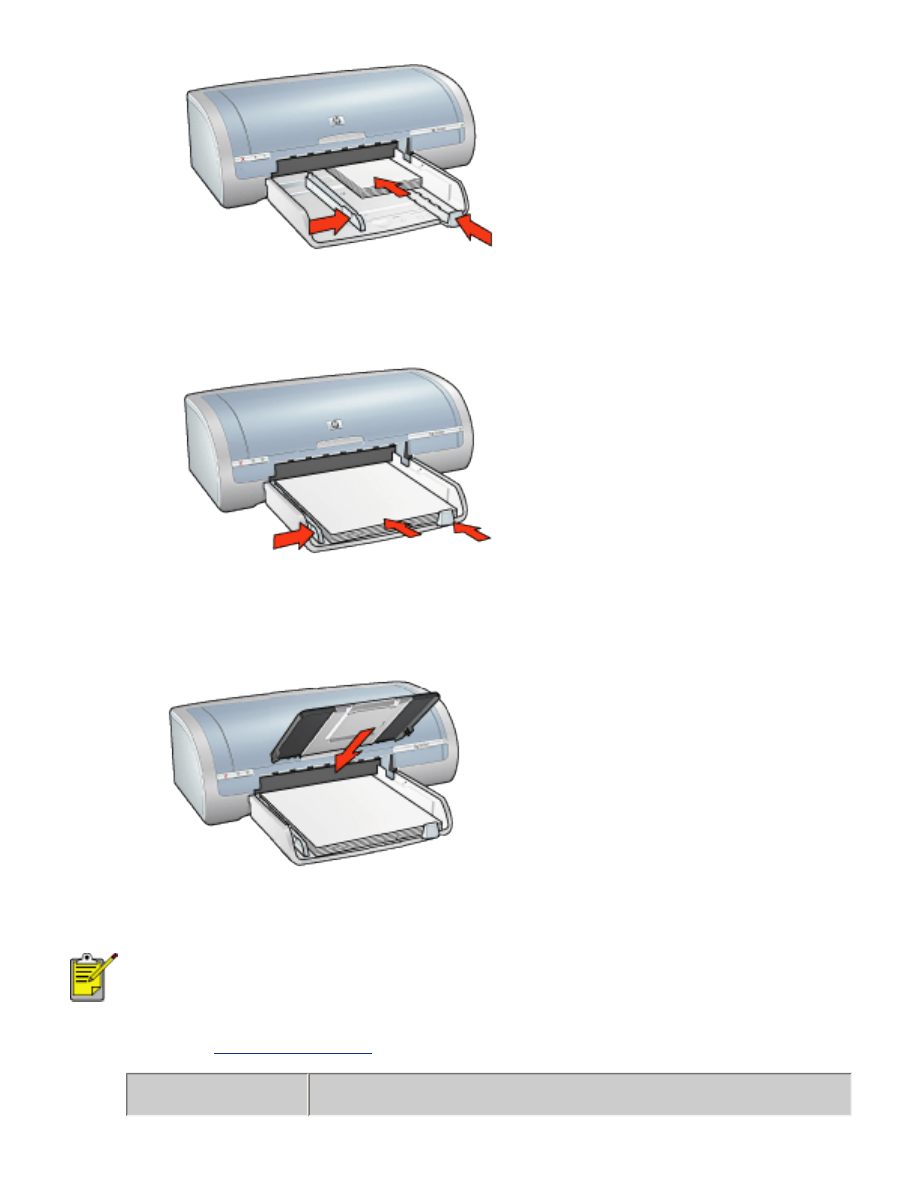
❍
Large photographs
: Place the photo paper in the In tray with the printable
side down.
5. Slide the paper guides
firmly
against the paper.
6. Replace the Out tray.
printing
If your software program includes a photo printing feature, follow
the instructions provided with the software program. Otherwise,
follow the instructions below.
1. Open the
Printer Properties
dialog box, then select the following:
tab
setting
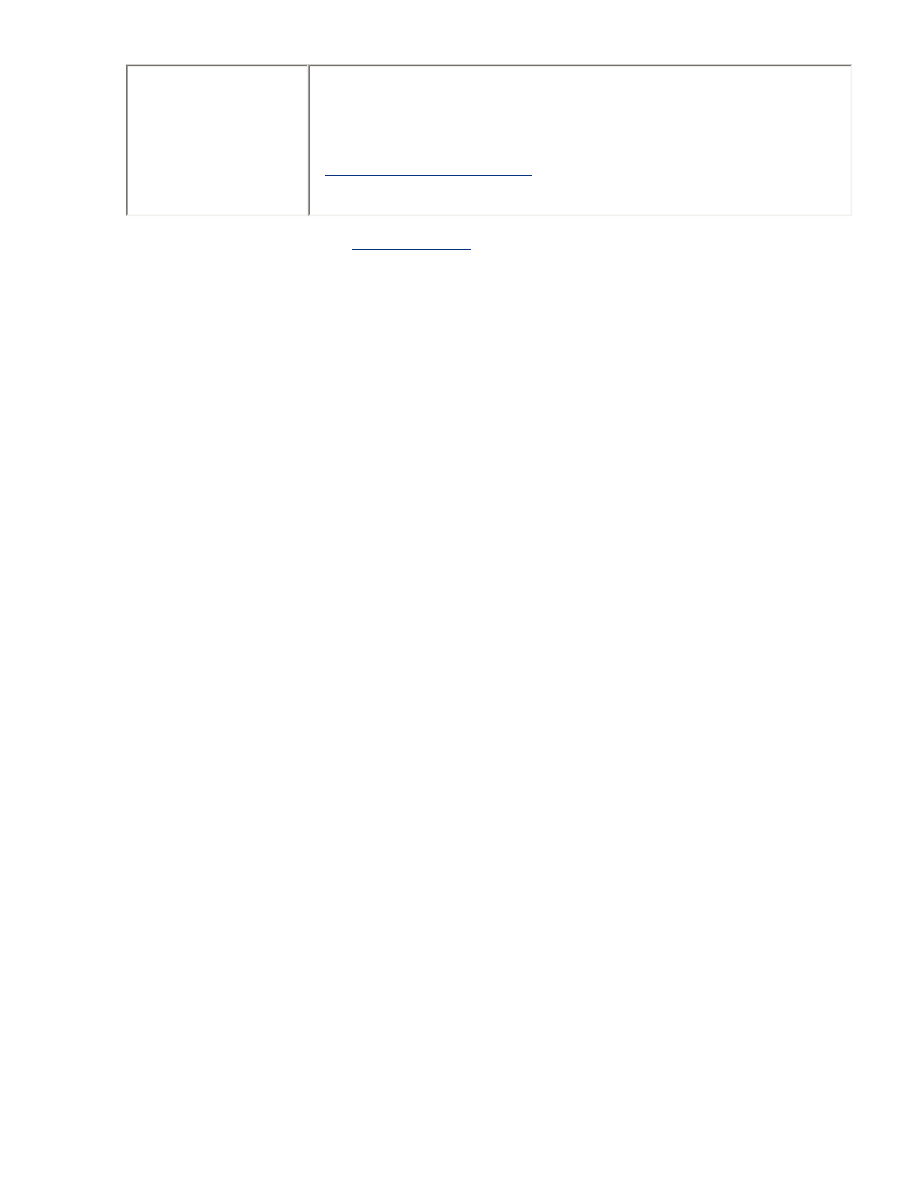
Paper/
Quality
Size is
: Appropriate photo paper size
Type is
: Appropriate HP photo paper type
Print Quality
:
Normal
,
Best
, or
Maximum dpi
hp Digital Photography
: Desired photo enhancement
options
2. Select any other desired
print settings
, then click
OK
.