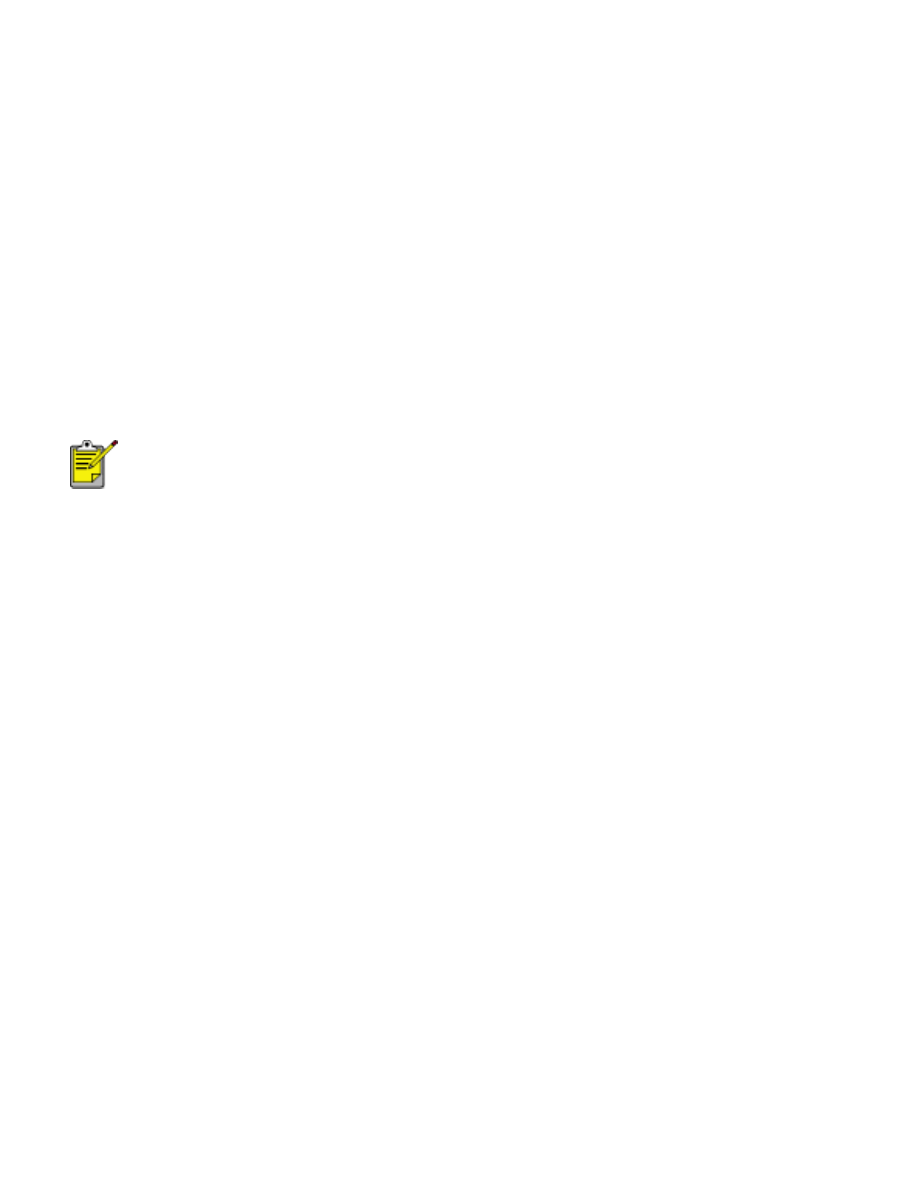
print settings
The printer is controlled by software installed on your computer. Use the printer
software, known as the
printer driver
, to change the print settings for a document.
To change the print settings, open the
Printer Properties
dialog box.
displaying the printer properties dialog box
Follow these steps to display the
Printer Properties
dialog box:
1. Open the file you want to print.
2. Click
File
>
, then select
Properties
. The
Printer Properties
dialog box
appears.
The path to the
Printer Properties
dialog box may vary depending
on the software program.
using the printer properties dialog box
The
Printer Properties
dialog box has several tools that make it easy to use.
buttons and menus
The
Printer Properties
dialog box has the following features:
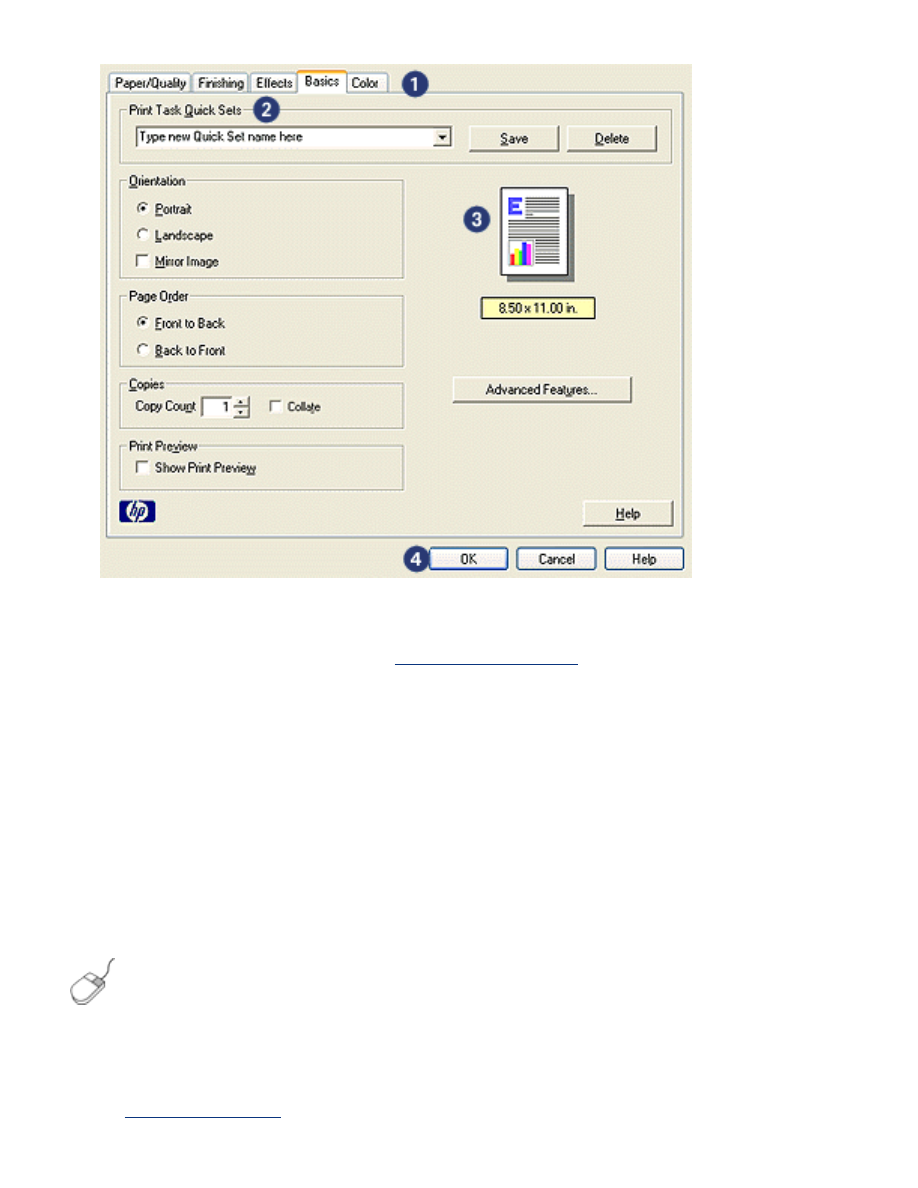
1.
Tabs
: Click a tab to see its contents.
2.
Print Task Quick Sets
: See
print task quick sets
.
3.
Preview
: Shows how changes to the print settings affect the printout.
4.
Buttons
:
❍
OK
: Saves and applies changes.
❍
Cancel
: Closes the dialog box without saving the new settings.
❍
Help
: Offers instructions for using the
What's This?
help feature.
An
Apply
button may also appear. The
Apply
button saves changes to the
settings without closing the dialog box.
To find more information about options on each tab screen, point to
an option and click the right mouse button to display the
What's
This?
dialog box. Click
What's This?
to view more information about
the selected item.
tabs
●
paper/quality tab
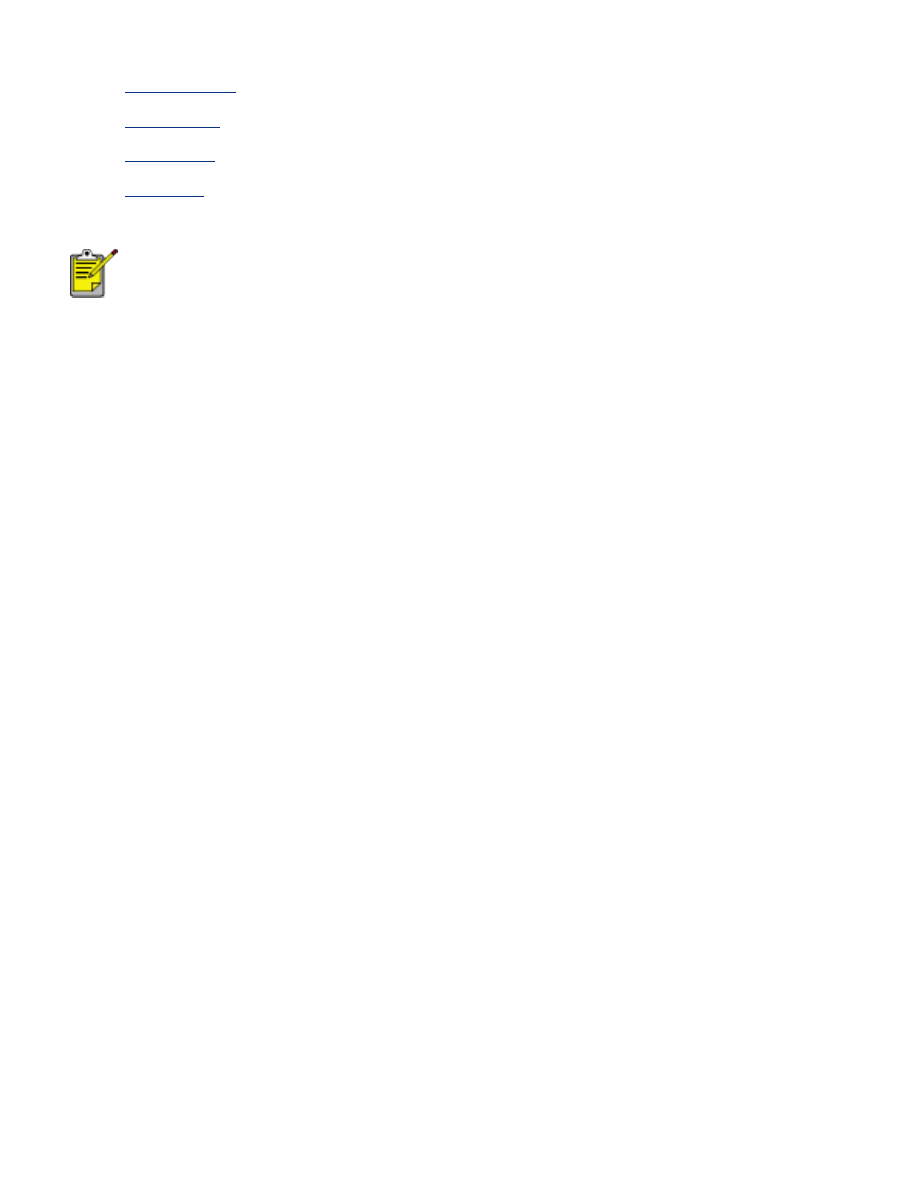
●
finishing tab
●
effects tab
●
basics tab
●
color tab
Printer features, and instructions on how to use them, are subject
to change. This document was released for publishing before all of
the printer features were determined.