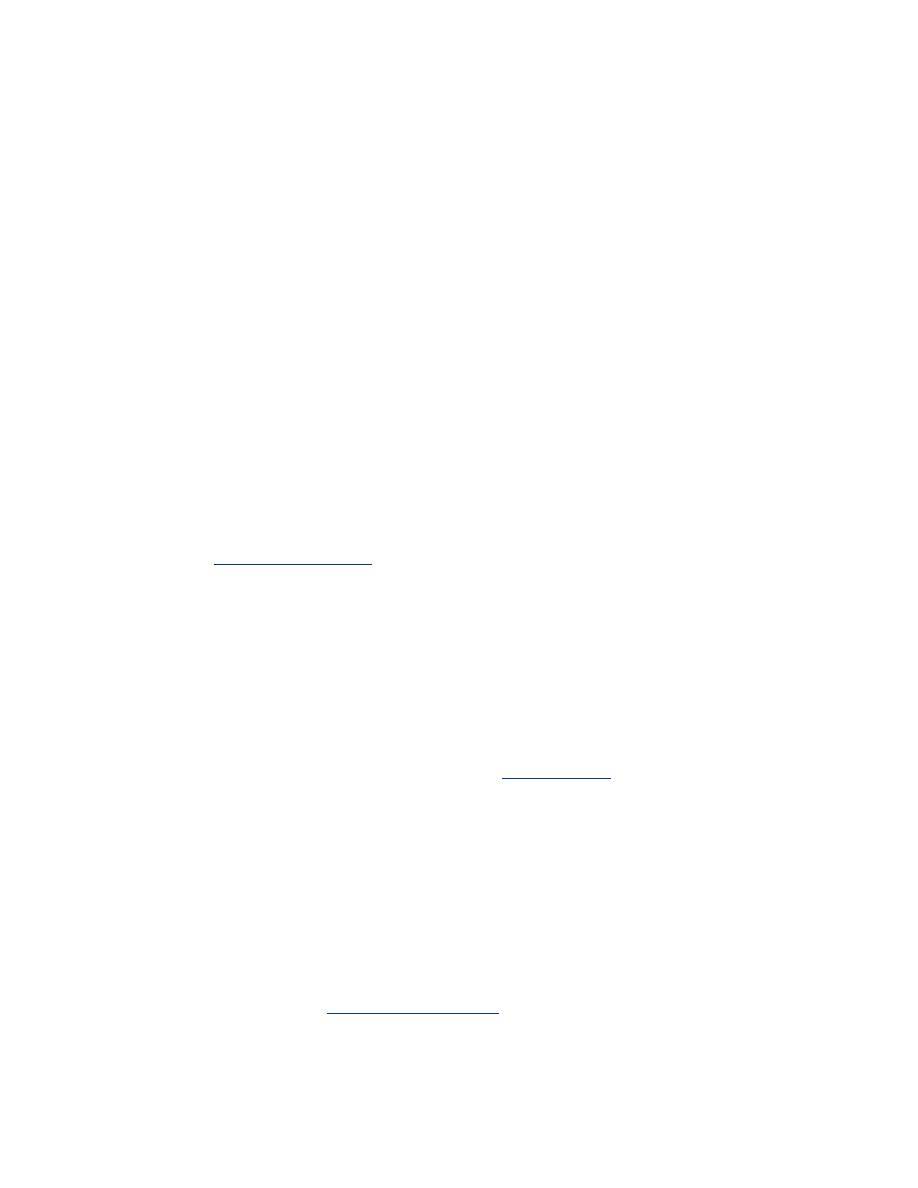
printer is slow
Several variables can slow the printer's performance.
multiple software applications are open
The computer does not have sufficient resources for the printer to print at its
optimum speed.
To increase printer speed, close all unnecessary software applications when printing.
complex documents, graphics, or photographs are printing
Documents containing graphics or photographs print slower than text documents.
If your computer does not have enough memory or disk space to print the document
under normal conditions, you can use Low Memory Mode. Using this option may
reduce the quality of the printout. Low Memory Mode also disables 4800 x 1200
optimized dpi printing.
To activate Low Memory Mode:
1. Open the
Printer Properties
dialog box.
2. Click the
Basics
tab, then click the
Advanced Features
button.
3. Select
Low Memory Mode
.
4. Print the document.
best or maximum dpi print mode is selected
The printer prints slower when
Best
or
Maximum dpi
is selected as the print quality.
To increase the printer speed, select a different
print quality
mode.
printer driver is outdated
An outdated printer driver may be installed.
For information about updating the printer driver, click here.
two-sided documents are printing
Printing two-sided documents takes more time than printing single-sided documents.
To increase speed, open the
Advanced Features
dialog box, then move the
Dry Time
slider to
Less
.
computer does not meet system requirements
If your computer does not have enough RAM or a large amount of free space on the
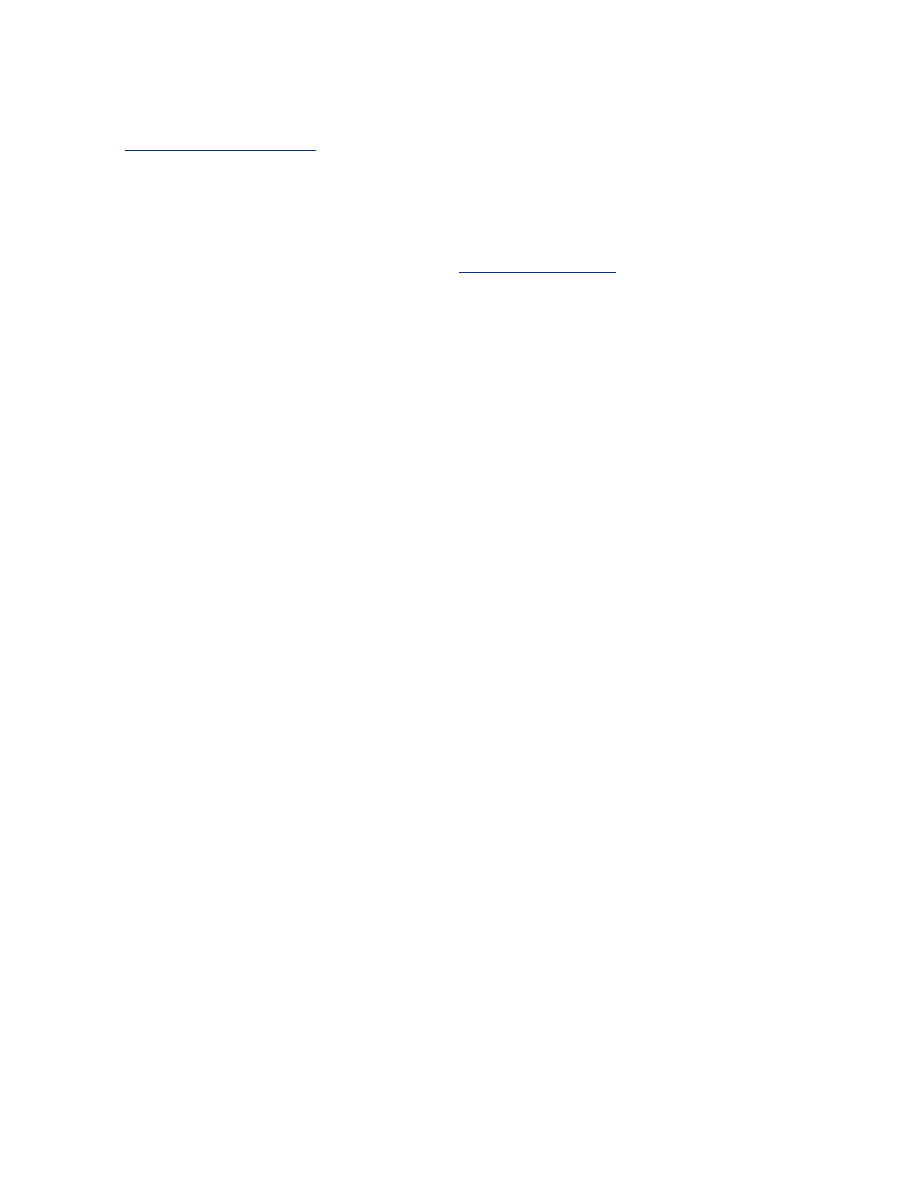
hard drive, the printer processing time will be longer.
1. Verify that the computer's hard disk space, RAM, and processor speed meet
system requirements
.
2. Free up space on the hard drive.
printer is in ink-backup mode
The printer may print more slowly if it is in
ink-backup mode
.
To increase the print speed, use two print cartridges in the printer.