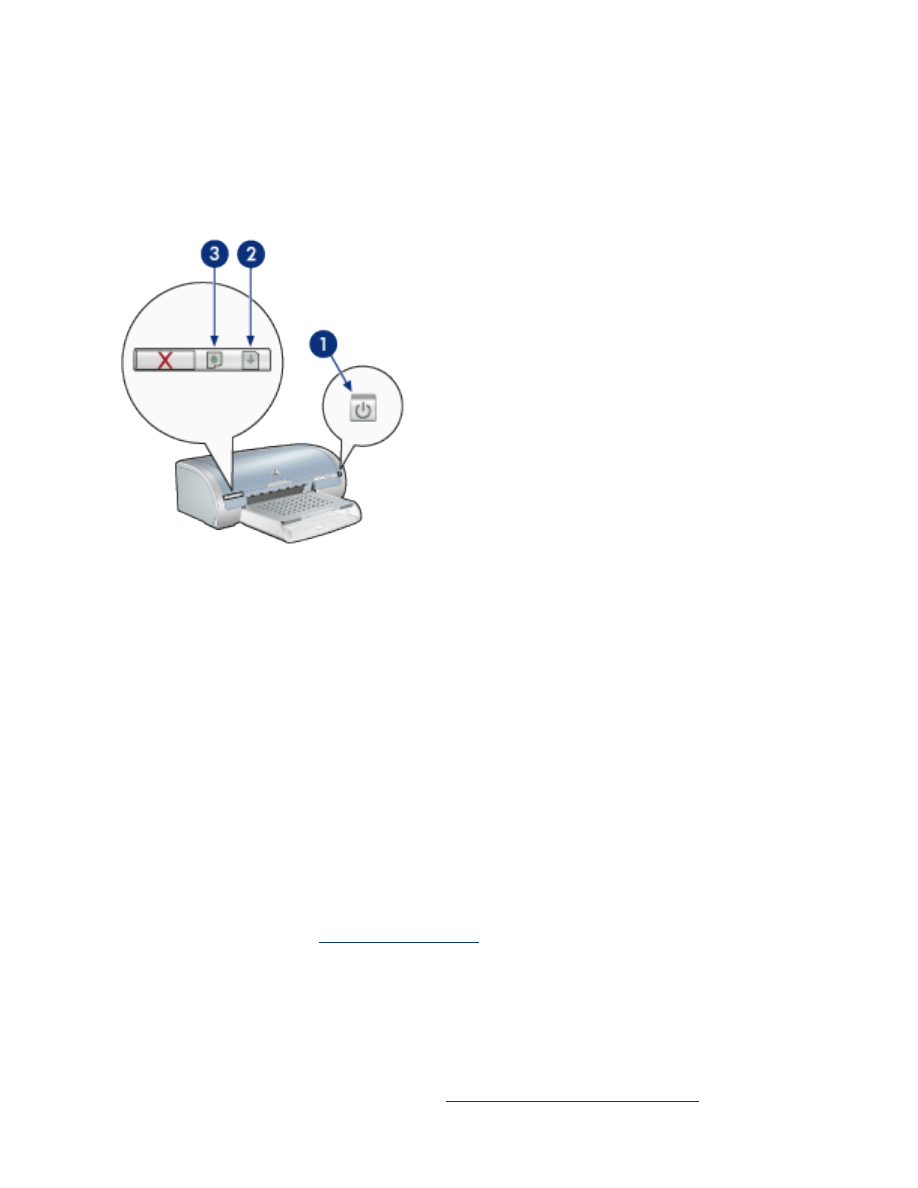
printer lights are on or flashing
what the lights indicate
The printer lights indicate the printer status.
1. power light 2. resume light 3. print cartridge status light
power light is flashing
the printer is preparing to print
The light stops flashing when the printer has received all data.
resume light is flashing
the printer may be out of paper
1. Place paper in the In tray.
2. Press the
Resume
button on the front of the printer.
there may be a paper jam
Follow these instructions to
clear a paper jam
.
print cartridge status light is on or flashing
if the light is on and not flashing
Check to see if a print cartridge is low on ink.
If a print cartridge is low on ink, consider
replacing the print cartridge
.
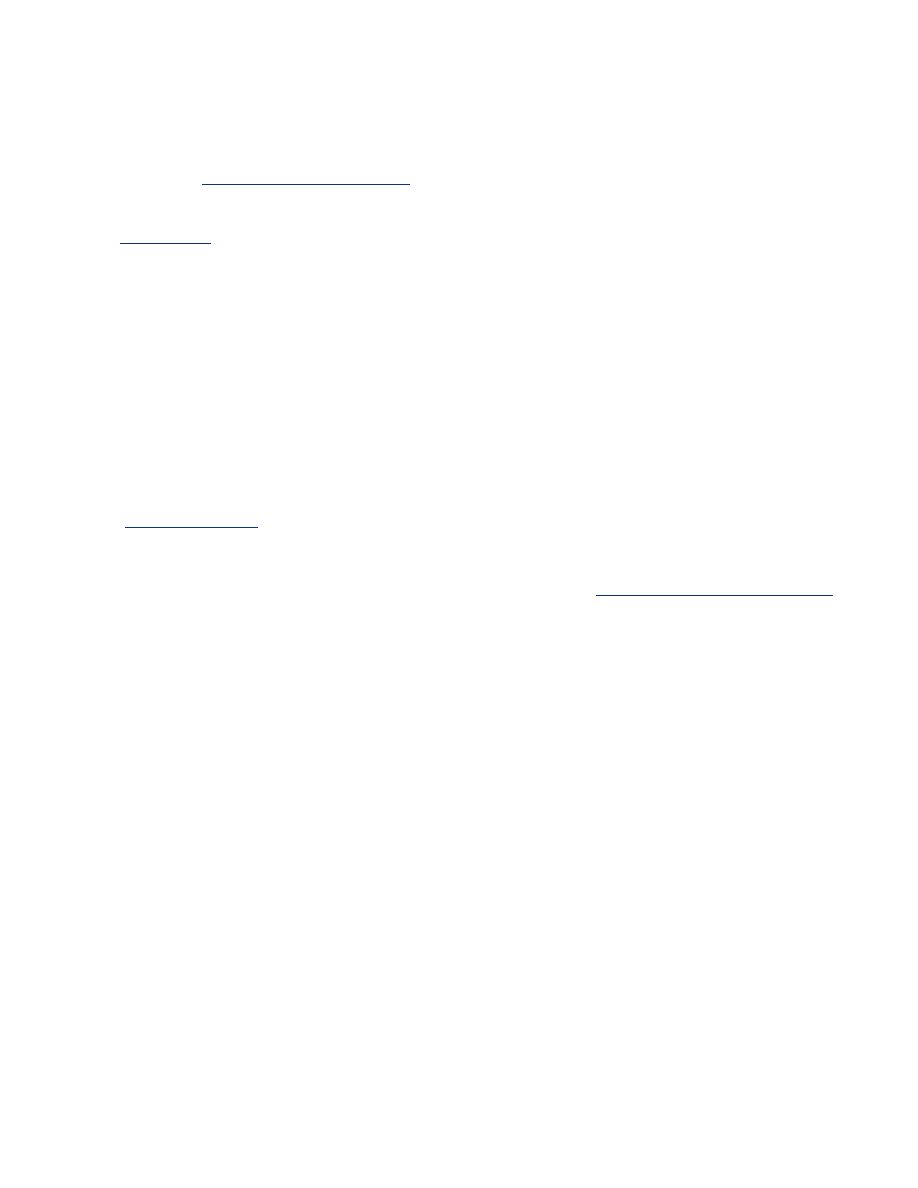
If neither print cartridge is low on ink, press the
Resume
button. If the Print Cartridge
Status light remains on, turn off, then turn on the printer.
if the light is on and flashing
Verify that the
correct print cartridges
are installed.
If you were printing a borderless document when the light started flashing, follow
these
guidelines
.
Otherwise, follow these steps:
1. Open the printer's top cover, remove the black or photo print cartridge, then
close the cover.
2. Do one of the following:
❍
If the light is flashing
: Open the top cover, replace the print cartridge you
removed, then remove the tri-color print cartridge. Go to step 3.
❍
If the light is off
: There is a problem with the print cartridge you removed.
Go to step 3.
3.
Manually clean
the print cartridge.
After cleaning the print cartridge, reinsert it into the printer.
If the print cartridge status light continues to flash,
replace the print cartridge
.
all lights are flashing
the printer may need to be restarted
1. Press the
Power
button to turn off the printer, then press the
Power
button to
restart the printer.
Proceed to step 2 if the lights continue to flash.
2. Press the
Power
button to turn off the printer.
3. Disconnect the printer's power cord from the electrical outlet.
4. Reconnect the printer's power cord to the electrical outlet.
5. Press the
Power
button to turn on the printer.